Hi guys,
I have been trying to get our Toshiba E-studio copier to save to our server. Here is what my setup looks like:
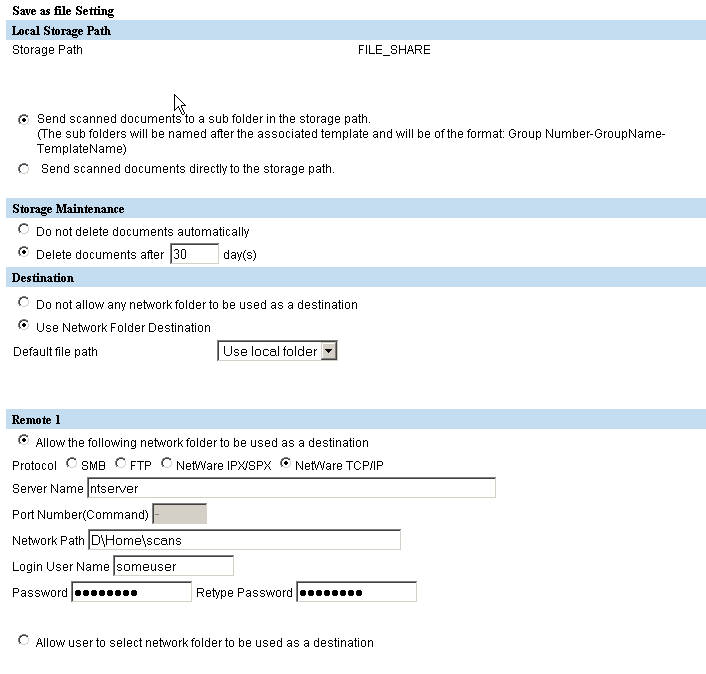
But the scans do not go to the folder (which I have given full user rights, and the username being used is for an admin account). What am I doing wrong/ should be doing differently?
Our hope is to let each user scan straight to their home drive folder. Thanks!
UPDATE: The copier repair man was here for a separate issue and we tried setting it up to scan to the server's ip. The first scan gave no error but the file never showed up in the 'scans' folder. Now it keeps throwing out error 2R62 or similar.
UPDATE2: I get error 2D62 which means it cannot reach network destination. The printer is able to ping the server fine. Not sure what's going on X_X
I have been trying to get our Toshiba E-studio copier to save to our server. Here is what my setup looks like:
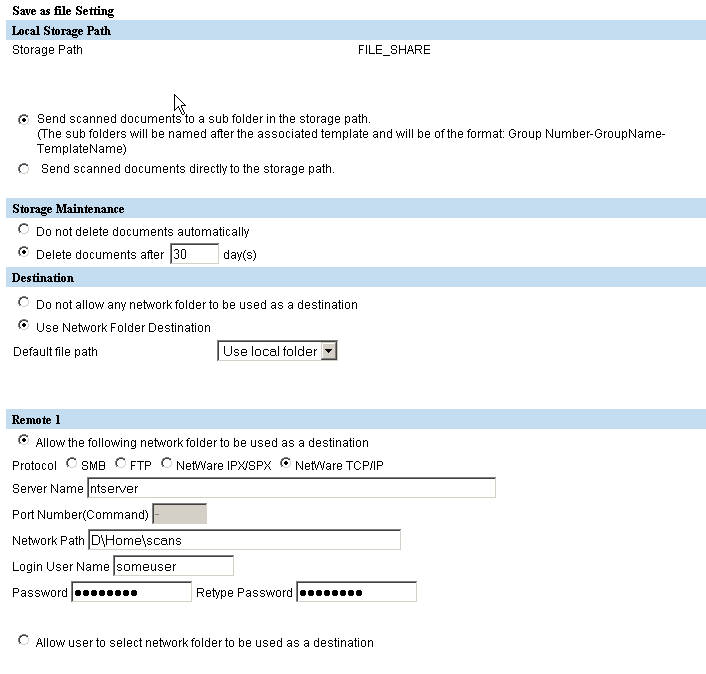
But the scans do not go to the folder (which I have given full user rights, and the username being used is for an admin account). What am I doing wrong/ should be doing differently?
Our hope is to let each user scan straight to their home drive folder. Thanks!
UPDATE: The copier repair man was here for a separate issue and we tried setting it up to scan to the server's ip. The first scan gave no error but the file never showed up in the 'scans' folder. Now it keeps throwing out error 2R62 or similar.
UPDATE2: I get error 2D62 which means it cannot reach network destination. The printer is able to ping the server fine. Not sure what's going on X_X

Comment